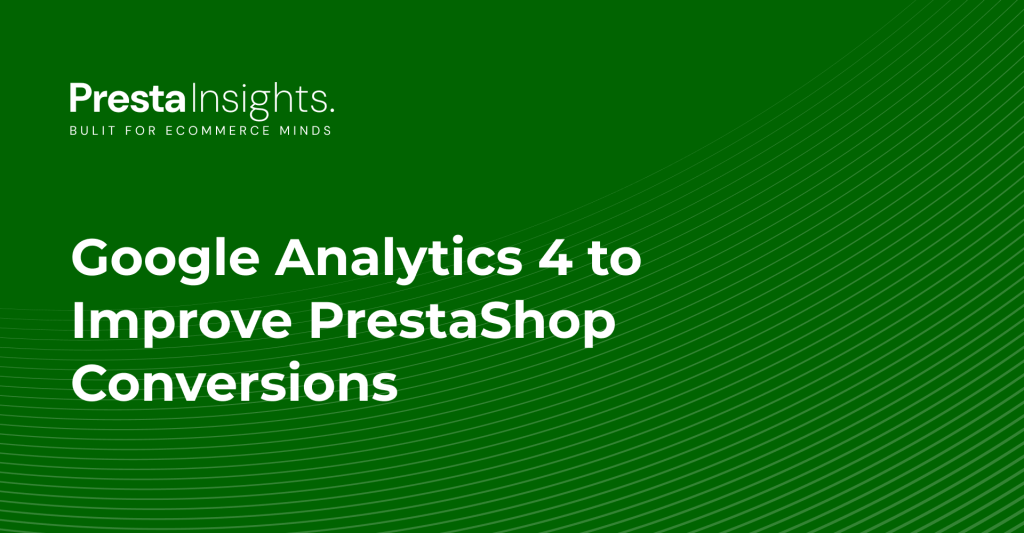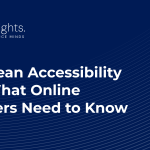Want to boost your PrestaShop store’s performance using powerful insights? Welcome to your ultimate guide to mastering Google Analytics 4 (GA4) for skyrocketing your conversions.
“Without data, you’re just another person with an opinion.”
– W. Edwards Deming
In the fast-evolving world of eCommerce, relying on guesswork is a recipe for disaster. PrestaShop is a fantastic platform for online stores, but to truly optimize it, you need deep, actionable data—and that’s exactly what Google Analytics 4 (GA4) provides.
In this post, you’ll learn:
- Why GA4 matters for PrestaShop.
- How to set up GA4 for your store.
- What key reports to monitor.
- How to turn insights into real conversion improvements.
- Advanced tactics to outgrow your competitors.
Ready to transform your store? Let’s dive right in.
Why PrestaShop Stores Need Google Analytics 4
A New Era of Tracking
Google Analytics 4 is not just an update — it’s a complete shift from the old Universal Analytics. It offers:
- Event-driven data models (every interaction matters)
- Better cross-device tracking (important for mobile shoppers)
- Enhanced privacy controls (cookie-less future ready)
- Machine Learning insights (predict customer behavior)
Insight:
Stores using GA4 see a 30–50% improvement in conversion tracking accuracy compared to older models.
PrestaShop’s Limitations Without GA4
PrestaShop’s built-in stats, while helpful, are basic. They can’t tell you:
- Why customers abandon carts.
- What product pages cause exits.
- Which traffic sources deliver buyers, not just visitors.
With GA4, you unlock full-funnel visibility, from first click to final purchase.
Setting Up Google Analytics 4 for PrestaShop
1. Create a Google Analytics 4 Property
First things first: if you don’t have a GA4 account:
- Go to Google Analytics.
- Click Admin > Create Property.
- Choose Web and fill in your store’s details.
Tip: Name it clearly (e.g., MyStore GA4).
2. Install GA4 on PrestaShop
You have two main options:
Option A: Manual Installation
- Go to your GA4 Property.
- Copy the Measurement ID (looks like
G-XXXXXXX). - In PrestaShop:
- Navigate to Design > Theme & Logo > Pages.
- Insert the GA4 Global Site Tag (
gtag.js) inside your header or use a custom HTML module.
Option B: Use a Module
There are excellent PrestaShop modules for easier GA4 integration, such as:
- Google Analytics 4 Pro
- Google Tag Manager Modules
With modules, you also get:
- Enhanced eCommerce tracking
- Automated event setup
- Debugging tools
Pro Tip:
Prefer modules if you want to track advanced events (like refunds, checkout steps) without coding.
3. Verify Installation
Check your setup:
- Go to Realtime Reports in GA4.
- Visit your store in another browser or incognito.
- See if your activity appears.
If yes, congratulations — you’re live!
Essential Google Analytics 4 Reports for PrestaShop Success
Once installed, it’s time to leverage GA4’s magic.
1. Conversion Paths
Where do users come from, and what path do they take before purchasing?
Find it under:
Advertising > Attribution > Conversion Paths
Use this to:
- Identify high-converting channels (e.g., Google Ads, Organic Search).
- See if multiple touchpoints are helping or hurting sales.
- Prioritize marketing spend.
2. Events Tracking
Every click, scroll, add-to-cart, and checkout step should be an event.
Key PrestaShop events to track:
view_itemadd_to_cartbegin_checkoutpurchase
Track drop-offs to fix leaks in your sales funnel.
3. Engagement Metrics
Go beyond pageviews. Watch:
- Engagement Time (not just bounces)
- Scroll Depth
- Video Plays (if you use product videos)
More engaged visitors = higher conversions.
4. Audience Insights
Under User > Demographics and User > Tech you’ll learn:
- Age and gender demographics
- Device and browser usage
- New vs. returning visitor behavior
Use this data to personalize marketing campaigns.
Boosting PrestaShop Conversions With GA4 Insights
Data is nice, but action is what drives growth.
Here’s how to turn reports into results:
1. Improve Product Pages
If you notice high exits on product pages:
- Add more high-quality images.
- Include trust badges (money-back guarantees, SSL seals).
- Highlight key benefits above the fold.
“People don’t buy products, they buy better versions of themselves.”
– Seth Godin
2. Optimize Checkout Flow
Cart abandonment is the enemy.
Use GA4 to see where drop-offs occur, then:
- Reduce form fields (ask only what’s essential).
- Offer guest checkout.
- Display shipping costs early (no surprises).
3. Personalize Retargeting Campaigns
Use Audience Segments:
- Target users who added to cart but didn’t buy.
- Offer discounts to users who viewed a product 3+ times.
Dynamic retargeting = higher ROI.
4. A/B Test Changes
Use GA4’s data with Google Optimize (or similar tools) to:
- Test new button colors.
- Try different headlines.
- Experiment with free shipping offers.
Measure everything.
Trust the numbers.
Advanced GA4 Tactics for PrestaShop
If you’re ready to go deeper:
1. Enhanced eCommerce Tracking
Set up GA4 to record:
- Product impressions
- Product clicks
- Add-to-cart actions
- Checkout steps
- Refunds
You’ll get a full picture of customer behavior.
2. Predictive Audiences
GA4 can predict:
- Users likely to purchase in the next 7 days
- Users likely to churn
Focus ads and emails on high-probability buyers.
3. Funnel Exploration Reports
Visualize custom funnels:
- Start from Homepage → Category → Product → Cart → Checkout
- Identify biggest bottlenecks
- Prioritize optimizations
4. Event Parameter Customization
Track custom events like:
- Coupon code usage
- Wishlist additions
- Video views
Customize for your store’s needs.
Sample GA4 Dashboard Templates for PrestaShop
Creating custom dashboards saves you time.
Here’s a sample dashboard idea:
PrestaShop GA4 Dashboard Sections:
- Top Products Sold (using
item_name) - Cart Abandonment Rate (based on
add_to_cartvs.purchase) - Top Traffic Sources (Google / Social / Email)
- Top Device Types (Desktop, Mobile, Tablet)
- Conversion Rate by Channel
Bonus Tip: Use Looker Studio (formerly Data Studio) to visualize beautiful, shareable GA4 dashboards.
Best Practices for Event Naming in PrestaShop + GA4
Consistent naming makes life easier.
| Action | Event Name Example | Notes |
|---|---|---|
| View Product | view_item |
Send product_id, item_name |
| Add to Cart | add_to_cart |
Capture quantity, price |
| Begin Checkout | begin_checkout |
Capture cart_total |
| Purchase | purchase |
Capture order_id, value |
Stick to lowercase
Use underscores _ not spaces
Avoid event name duplication
Email Capture Optimization Tips (Using GA4 Insights)
Email is still the highest ROI marketing channel.
Use GA4 to boost your signup rates:
1. Track Email Popups
Create an event like email_popup_shown and email_form_submitted.
Pro Tip:
Compare popup performance on different pages (homepage vs. product page).
2. A/B Test Forms
Experiment with:
- Fewer fields (just email vs. email + name)
- Timing (after 30 seconds vs. exit-intent)
- Incentives (10% discount vs. free shipping)
Use GA4’s Engagement metrics to pick winners.
3. Segment High-Intent Visitors
Create a GA4 Audience:
- Visited 3+ product pages
- Spent 2+ minutes on site
Show aggressive email popups to these engaged visitors.
Common Mistakes to Avoid
Nobody’s perfect — but avoid these rookie errors:
❌ Only installing basic tracking: Always track events!
❌ Ignoring mobile users: PrestaShop stores often have 60%+ mobile traffic.
❌ Not setting up Conversions: Tell GA4 what really matters (Purchases, Add to Cart, etc.).
❌ Neglecting user privacy: Make sure your GA4 setup respects GDPR and other regulations.
Conclusion: Data-Driven Success Starts Here
Google Analytics 4 is not optional anymore — it’s your secret weapon for PrestaShop growth.
By setting it up properly, analyzing key reports, and taking focused actions, you can:
- Increase conversion rates
- Boost customer loyalty
- Outpace your competition
The stores that master GA4 today will dominate tomorrow.
“In God we trust. All others must bring data.”
– W. Edwards Deming